You’ve done your research – now you have to present it! Different disciplines have different expectations for this, so make sure you read your module handbook - this will give you the rules to follow. Your lecturers and Academic Skills tutors can also give you guidance on what is expected. Academic Skills tutors can also help you improve your academic writing style, structure your dissertation appropriate and help you construct arguments. Remember though they are busy people so book an appointment with them in advance.
If you would like to see examples of previous dissertations, your tutors may have made some available to you on Brightspace, or could be able to provide some on request. We do not keep previous dissertations in the library.
Here are a few online resources that can help you improve your academic writing.
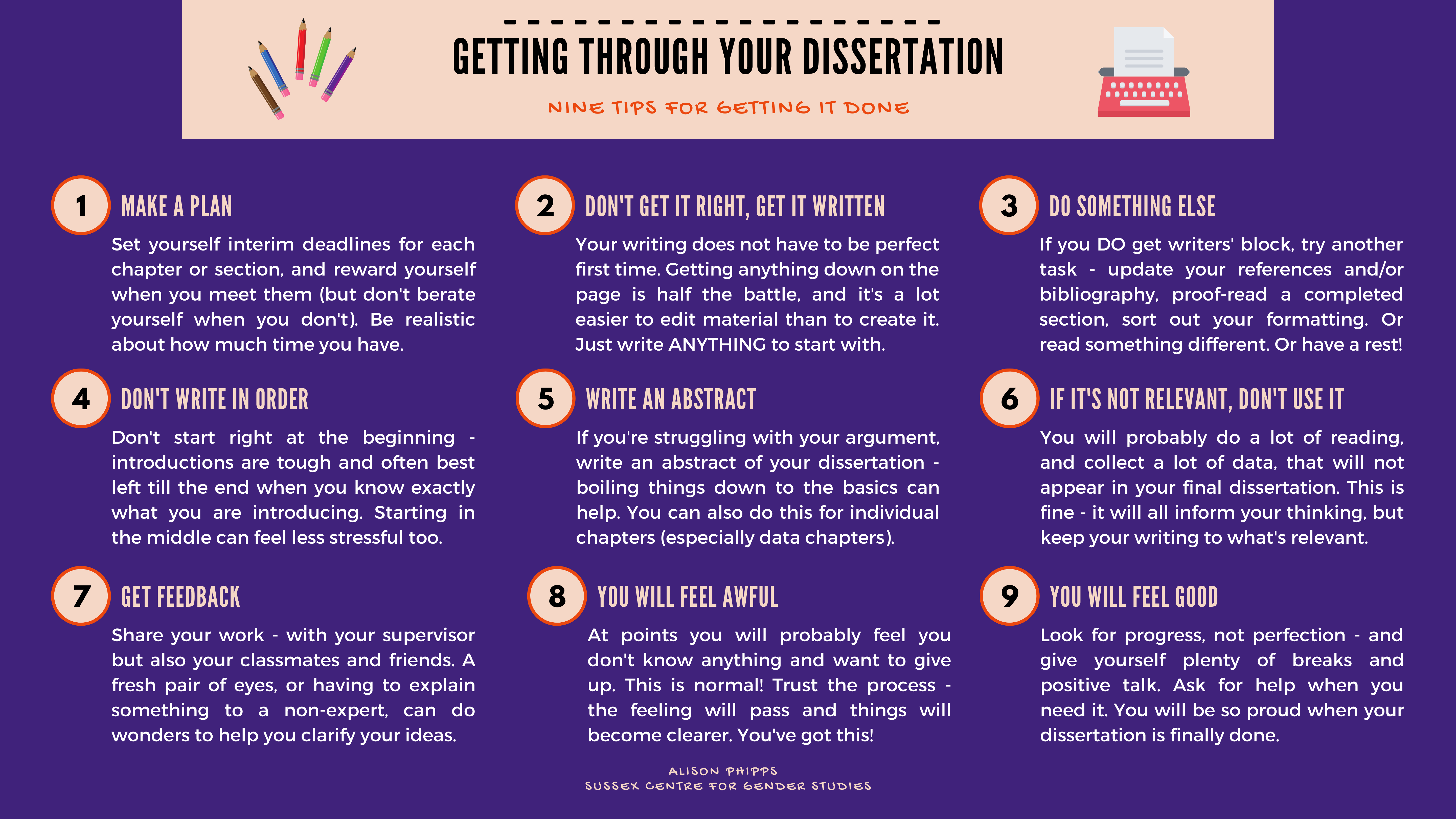
Nine tips for getting through your dissertation. For a text version, please see Alison Phipps' website.
You’ve written everything you think you need to include, but the page numbers don’t want to co-operate! Your headings look wonky and how on earth do you create a table of contents at the front? Never fear, the Digital Skills team is here - they’ve loads of help on using software like Word to format your dissertation:
There are many courses and videos on LinkedIn Learning on using Word to full its full potential for writing up your dissertation. You could also contact Digital Skills for one-to-one help.
You may have been told you need to put some of your dissertation content in an appendix (plural: appendices).
An appendix comes at the very end of your report, after your reference list. It usually contains things that are useful but not essential to the report. For example, you may put extended data and charts in an appendix, and only briefly refer to these in the main report; or you could include research instruments such as survey text or interview questions in an appendix.
Appendices do not count towards your word limit, so can be a useful way to refer to extra material without including it all in the main section of the report.
An appendix will usually have a title starting with "Appendix", describing its contents. If you have more than one appendix, label them A, B, C, etc. For example, titles of appendices could be:
For further details, see this guide: Everything you need to know about appendices in writing.
Before you submit your work, make sure you proof read it and remove any typos etc.
You may find it helpful to listen to your work read aloud. It's often easier to hear mistakes than to see them! You can use Microsoft Word's built-in Immersive Reader to listen to your work, or use the Read Aloud option in Microsoft's Edge browser to have any webpage or PDF document read aloud.
To really take your dissertation/final year project to the next level, why not ask a “critical friend” to read it first? This should preferably be someone not on your course who can point out mistakes and sections that are unclear before you submit.
If you want to pay a professional proofreader, that is your choice. However, beware of any service that says they will write part or all of it for you! Services that offer to write or rewrite your work for a fee are classed as academic misconduct.
Legitimate proofreading services will only provide guidance on spelling, grammar, and errors in formatting. If you are going to use a proofreader, you must consult the the University's proofreading policy first.
Make sure you save your work regularly and back it up! There are few things worse in the academic world than losing a USB stick with your entire dissertation on the week before it is due in.
We recommend using OneDrive as the best way to access your files wherever you are.
OneDrive is cloud storage from Microsoft. You can access your files from any browser using the Office365 tab in your UniMail. You can also download the OneDrive app to your computer and mobile device to access your files across devices.
For more information, see the IT webpages.
